There are a bunch of people who don't know "How to Install MySQL Database" properly. So, today in this blog we'll get to know how we can complete our Installation process of MySQL Database on our Desktop or Laptop. Moreover, we'll also provide you a PDF in the last.
Step by Step Installation Process:
Step 1: Download the "MySQL Software from HERE!
Step 2: "Run" the Installed file.
 |
Step 3: Choose the Setup type as 'Developer Default' and Press Next |
 |
Step 4: Click "Next" and you'll have a popup message just press 'Yes' |
 |
Step 5: Just click "Next" |
 |
Step 7: Keep all the thing default and Press "Next" |
 |
Step 8: Choose the Second Option "Use Legacy" then Press "Next" |
 |
Step 9: Choose a Password that you can remember then Press "Next" |
 |
Step 10: Keep default and Press "Next" |
 |
Step 11: Choose "Execute" |
 |
Now Click "Finish" |
 |
Step 12: Again press "Next" |
 |
Step 13: Just Press "Finish" |
 |
Step 14: Choose "Finish" |
 |
Step 15: Make sure all are marked as above and Press "Finish" |
 |
Step 16: Open "MySQL Workbench". You'll find Local Instance Click and Provide your User & Password' Head up! This is all for today. Have fun! |














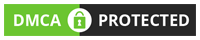
0 Comments